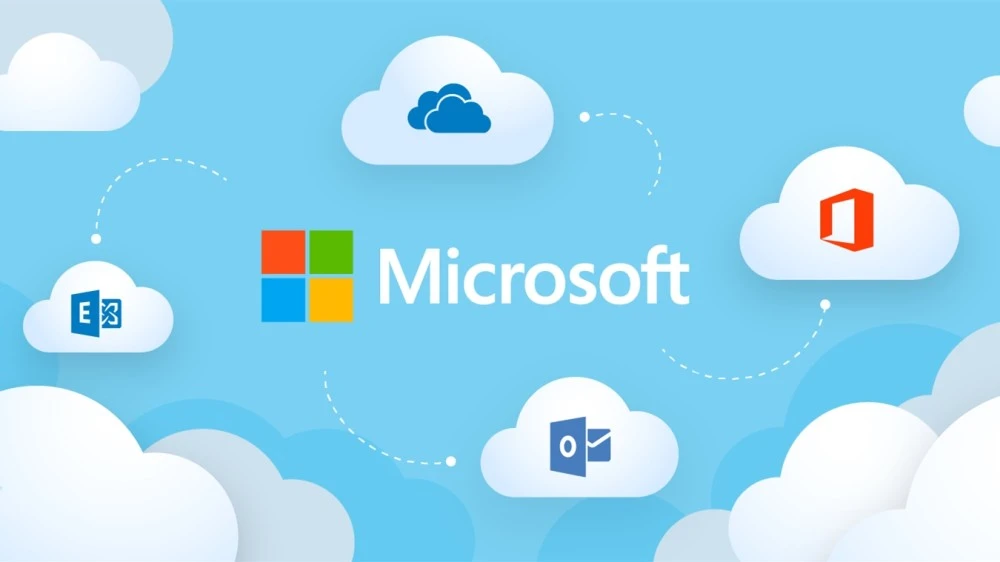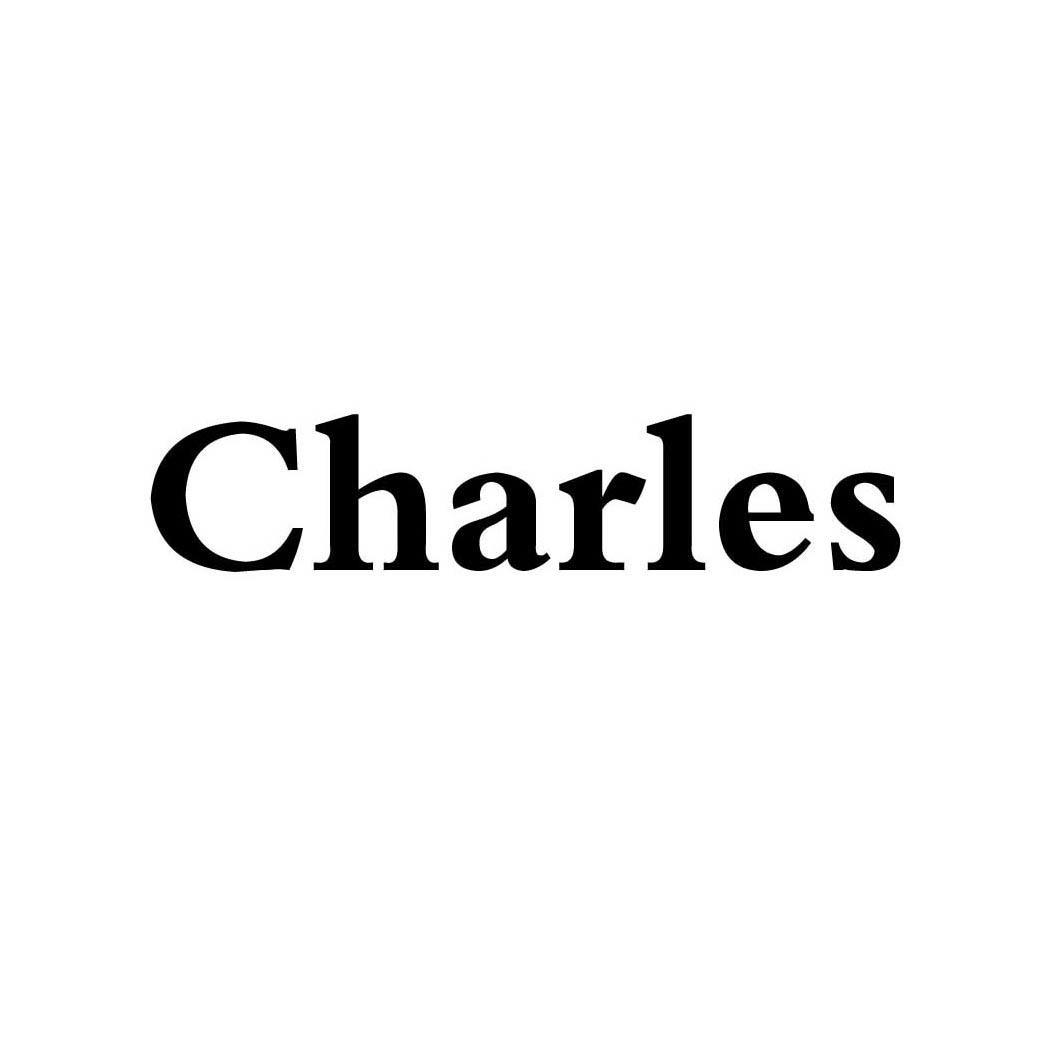Mac安装配置iTerm2
安装环境
- Mac M1 Pro
- Ventura 13.3
安装Homebrew
安装MacOS下包管理工具homebrew
/bin/bash -c "$(curl -fsSL https://raw.githubusercontent.com/Homebrew/install/HEAD/install.sh)" |
安装之后的软件都在
/opt/homebrew/Cellar/下,配置文件都在/opt/homebrew/etc/下
brew --version |
目前最新的版本是4.0.11
下载iTerm2
brew install --cask iTerm2 |
iTerm2主题文件
下载主题文件
iTerm2主题文件在schemes目录中,这里我使用的是Solarized Dark Higher Contrast.itermcolors主题
导入主题文件
打开Settings页面,选择刚才下载的主题文件
路径:Profiles –> Colors –> Color Presets –> Import –> 选择你刚才下载的主题

oh-my-zsh
安装
sh -c "$(curl -fsSL https://raw.githubusercontent.com/ohmyzsh/ohmyzsh/master/tools/install.sh)" |
sh -c "$(wget https://raw.githubusercontent.com/ohmyzsh/ohmyzsh/master/tools/install.sh -O -)" |
修改当前的shell为zsh
查看当前使用的Shell |
如果结果是/bin/zsh,就不需要修改。
更换oh-my-zsh主题
进入编辑~/.zshrc,凡是修改了改文件,记得都要source ~/.zshrc刷新配置文件
vi ~/.zshrc |
编辑ZSH_THEME的值为你喜欢的主题,例如我这里用的是agnoster

安装powerline font
当更改主题后,可能会显示乱码,这是因为没有安装主题所需要的字体文件
这里我安装的是Meslo LG M Regular for Powerline.ttf
下载完成后,直接双击安装即可。
安装git字体
先使用git命令克隆 |
修改字体
打开iTerm2,打开Preferences配置界面,选择 Meslo LG M Regular for Powerline 字体。
路径:Profiles -> Text -> Font

安装插件
这里我安装了三个常用的插件zsh-syntax-highlighting、zsh-autosuggestions、autojump
安装高亮插件 |
~/.zshrc追加内容,如下
on-my-zsh plugins |
每个插件安装完成后,控制台会输出日志,提示你怎么激活
例如 zsh-syntax-highlighting:
To activate the syntax highlighting, add the following at the end of your .zshrc: |
这个就告诉了你,需要把source /opt/homebrew/share/zsh-syntax-highlighting/zsh-syntax-highlighting.zsh这一行追加到.zshrc的末尾。
常用设置
隐藏用户名
#编辑配置文件 |

设置Status Bar
Profiles -> session-> 勾选 Status bar enable-> configure Status bar

根据需要,拖拽自己想要的状态栏显示

水印
Profiles -> General